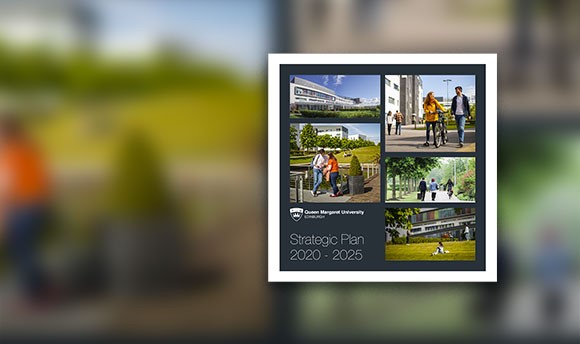Microsoft Applications Guidance
This section details the Microsoft Applications made available to ÅåÆûèÓ users, links to training material and recommendations on best practice.
Applications Available
All users have access to Office, Microsoftãs productivity applications.ä»
Extensive online training can be found here:
Word -
Excel -
PowerPoint -
OneNote -
Forms -
Outlook -
OneDrive -
Teams -
SharePoint -ä»
ä»
Other applications can be made available but may require purchase of a licence such as Power BI.
Recommended Usage
Choosing the right tool
It is important to know what it is you wish to achieve before choosing the correct tool for the job.
Below is an overview of what each tool offers.
ä»
| OneDrive | Microsoft Teams | SharePoint/Intranet |
| My Documents | Team Documents | Published Documents |
|
Your private working space that remains private until you share items.ä» ä» Personal Documents. Backups. Documents to share with one or two people in the short term. |
Collaborate with ad-hoc groups of people on a task, project, course etc. ä» Shared team documents, work in progress. Use instead of emailing attachments. Communicate and store. Collaborative work with externals. |
Document store for a School or Research Project, share with large permanent groups. ä» Centralised templates. Procedure documents. Policies.* Links to resources. Multimedia content.ä» *other than those that need to be made public. |
ä»
The below table shows ÅåÆûèÓ IT guidance on the most appropriate storage and collaboration application to use in different scenarios:
|
Scenario |
Teams |
OneDrive |
SharePoint |
|
Departmental Collaboration |
ã |
ä» | ä» |
|
Virtual Meetings |
ã |
ä» | ä» |
|
Task Management |
ã |
ä» | ä» |
|
Individual File Sharing |
ä» |
ã |
ä» |
|
Collaborative File Sharing |
ã |
ã |
ä» |
|
Personal File Storage |
ä» |
ã |
ä» |
|
Document Management |
ä» | ä» |
ã |
|
Intranet Portal |
ä» | ä» |
ã |
|
Project Collaboration |
ã |
ä» | ä» |
|
Cross-Departmental Communication |
ã |
ä» | ä» |
|
Event Planning and Coordination |
ã |
ä» | ä» |
|
Committee Work |
ã |
ä» | ä» |
|
External Collaboration |
ã |
ä» | ä» |
|
Policy and Procedure Management |
ã |
ä» | ä» |
|
Knowledge Sharing |
ä» | ä» |
ã |
|
Research Data Storage |
ä» |
ã |
ä» |
|
Research Collaboration |
ã |
ä» |
ã |
|
Research Project Management |
ã |
ä» |
ä» |
|
Student Group Collaboration |
ã |
ä» | ä» |
|
Virtual Classrooms |
ã |
ä» | ä» |
|
Student Support Services |
ã |
ä» | ä» |
|
Academic Advising |
ã |
ä» | ä» |
|
Student Feedback and Surveys |
ã |
ä» | ä» |
|
Study Groups |
ã |
ä» | ä» |
|
Student Project Management |
ã |
ä» | ä» |
Teams
All users have access to Microsoft Teams. This is Microsoftãs, collaboration facility which can be used to create group collaboration and file sharing pages.
Channels, as individual group pages are termed, can be made public or private. In addition there are multiple apps that can be added to the pages.
ä»
Recommended Usage
ÅåÆûèÓ IT recommend using Teams for all collaboration functionalities including video meetings. Some users also have access to phone services via Teams.
Teams can also be used in some teaching activities, complementing Canvas. TEL can provide further guidance on this.
ÅåÆûèÓ IT does not mandate any particular retention or creation policy for Teams but users should be aware of the need to manage redundant Teams pages to minimise clutter and storage use.ä» This is left at the userãs discretion based on their particular needs.
ÅåÆûèÓ IT may, in the future, mandate archiving of redundant pages.
ä»
Benefits
Collaboration: Work together seamlessly with instant messaging, file sharing, and real-time document editing.
Virtual Working: Conduct interactive online meetings discussions, and presentations with features like screen sharing and white boarding.
Integrated with Office 365: Access and work on documents from Word, Excel, and PowerPoint directly within Teams.
Centralised Communication: Keep all communications in one place, including Chat history, reducing email clutter.
Accessible Anywhere: Connect from any device, ensuring you're always in touch and productive.
Security and Compliance: Robust security features and compliance standards.
Supports Remote Work: Stay connected and productive even when working from different locations.
ä»
Document Retention
Once you delete a team or channel you have 93 days to recover it.ä» After this period it is permanently deleted and is no longer recoverable.
ä»
SharePoint
Every Teams team has an associated SharePoint page which can be further ÅåÆûèÓed using the additional functionality of SharePoint.
OneDrive
All userãs data will be automatically stored on OneDrive, Microsoftãs cloud storage facility.
OneDrive is the default storage setting within the Horizon desktop for Microsoft applications and has a capped quota of 1 Terabyte (TB) per user.
ä»
Recommended Usage
Staff and students should use OneDrive for all day-to-day file storage. Files can be easily shared with single or multiple colleagues and version history is available if there is ever a need to recover older versions of the file.
ÅåÆûèÓ IT recommends the use of OneDrive over external or USB drives for security and interoperability reasons.
Benefits
Access files anywhere. OneDrive is accessible from any device via your ÅåÆûèÓ credentials.
Easily store and access your files from all your devices (including Horizon Desktop).
Sync your data to any device using the OneDrive app.
Edits you make offline are automatically uploaded the next time you connect.
Share files and collaborate on documents with anyone inside or outside ÅåÆûèÓ.
Quickly find files, photos and documents from personalised search results.
Keep your data protected with version control, restore and advanced encryption.
ä»
Document Retention
Once you delete a document you have 93 days to recover it.ä» After this period the document is permanently deleted and is no longer recoverable.
SharePoint
SharePoint allows staff to create websites for collaboration, document management, and information sharing.
By default, a Teams group also has a SharePoint site.
SharePoint can serve as a central hub where students and staff can access important resources, documents, announcements, and communication tools.
Here's a summary of its key features:
- Document Management: SharePoint allows for storage, organisation, and sharing of documents. It provides version control and permissions management to ensure sensitive information is protected.
- Collaboration: Users can collaborate on documents and projects in real-time using features like co-authoring, comments, and notifications.ä»
- Communication: SharePoint offers various communication tools, including announcements, discussion boards, and messaging, to facilitate effective communication within the university community. It can also integrate with email systems for streamlined communication.
- Integration: SharePoint integrates with other Microsoft products, such as Office 365, Teams, and OneDrive, providing a unified digital system. It also supports integration with third-party applications and services, enhancing functionality and productivity.
- Workflow Automation: SharePoint includes workflow automation capabilities that facilitate processes such as approvals, requests, and feedback.
- Mobile Accessibility: SharePoint sites are accessible from various devices, including desktops, laptops, tablets, and smartphones, ensuring users can access information and collaborate on the go.
At ÅåÆûèÓ, the university Intranet is based on SharePoint, however, SharePoint pages can also be created outside of the Intranet, based on Teams groups or separately created for specific use.
Teams Best Practice
There is a wealth of online information providing both training and guidance on best practice.ä» Below are some examples of recommended usage:
Type of Teams Group
When you create a new group you will be presented with the following choices:
Class, Professional Learning Community, Staff, Other
ÅåÆûèÓ IT recommend only using:
Class - Educators and students collaborating on group projects, assignments, etc.
Staff - Collaborating on administration, ÅåÆûèÓment, projects etc.
ä»
Naming
A Team name can be anything, however the best practice guidance from Microsoft is:
Clear and Concise: Keep group names short and descriptive.
Consistency: Use a consistent naming style for all groups.
Avoid Special Characters: Stick to letters, numbers, spaces and hyphens.
Keywords: Include relevant keywords to indicate the group's purpose.
Meaningful & Descriptive: Ensure that group names convey their purpose, function, or context. Avoid generic or ambiguous names.
Avoid Duplication: Prevent duplication by using unique names.
Spaces & Hyphens: Use spaces or hyphens to enhance readability. For example Sales-Team
User Attributes: Incorporate user attributes (like department or country) to provide additional context.
ä»
Examples might be:
Collaborations-Greece-Students
Nursing_Module 101
Nursing_Module 102
IT:Leadership Team:Projects
ä»
Ownership
A team can have from 1 up to 100 although it is unlikely teams in ÅåÆûèÓ will need more than 3.
Multiple owners aids where a team owner leaves ÅåÆûèÓ, allowing the other owners to take over management.ä»
The following table provides a guideline on how many owners a Team should have based on membership:
| Team Size | Owners |
| ä»2 - 5 members | 1 |
| ä»5 - 100 members | 2 |
| ä»100 + | 3 |
| ä»200 + | 4 |
ä»
There are three types of channels in a Teams team:
Standard
Availability: Available to all team members.
Visibility: All team members can search for content posted in standard channels.
Purpose: Suitable for general discussions and team collaboration.
Private
Availability: Limited to invited members only.
File Storage: Files shared in private channels are viewable only by channel members and stored separately from the team's main files.
Meetings and Calls: External guests can participate in private channel meetings or calls during the session but lose access afterward.
Shared
Collaboration: Designed for collaboration with individuals both inside and outside the team or organisation.
Access Control: Only owners or members of a shared channel can access it; invitation is required to join a shared channel.
ä»
Housekeeping
It is important that group owners exercise control and housekeeping on their groups.ä» Redundant groups should be deleted as soon as possible.
ÅåÆûèÓ IT reserve the right to monitor group activity and delete groups inactive for an extended period of time following contact with the group owner.
ä»
Guest Access
External guest access can be provided to groups however caution should be exercised when doing this.ä» Owners should ensure that they know the guest and are prepared to assume responsibility for their access.
ä»